When you encounter the error message “Windows cannot access the specified device, path, or file,” it means that Windows is unable to open or access the specific file or application you are trying to run. This issue can occur for various reasons and can be frustrating, hindering your productivity and preventing you from accessing essential files or programs.
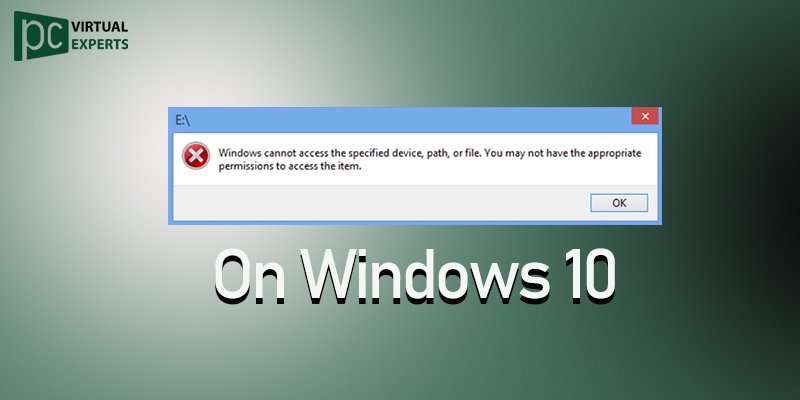
Why Does the Error Occur?
There are several reasons why this error might occur on your Windows computer:
- Permission Issues: The file or application you are trying to access may not have the necessary permissions for your user account.
- Blocked by Antivirus or Firewall: Your antivirus or firewall software might be blocking the file or application, considering it a potential threat.
- Corrupted User Profile: A corrupted user profile can also lead to this error, preventing you from accessing files and applications.
- Malware or Virus: Malicious software or viruses can interfere with the proper functioning of your system and cause this error.
How do I fix “Windows Cannot Access the Specified Device”?
1: Check File/Folder Permissions
- Right-click on the file or folder you are trying to access.
- Select “Properties” from the context menu.
- Go to the “Security” tab and click “Edit.”
- Ensure that your user account has the necessary permissions (Full Control) to access the file or folder.
2: Run as Administrator
- Right-click on the file or application that shows the error.
- Choose “Run as administrator” from the context menu.
- If prompted, enter the administrator’s password.
3: Disable the antivirus or firewall.
- Temporarily disable your antivirus or firewall software.
- Try accessing the file or application again to see if the error persists.
4: Create a New User Profile
- If the issue is related to a corrupted user profile, create a new one and check if the error is resolved.
5: Check for Malware
- Run a full system scan using your antivirus software to check for any malware or viruses that might be causing the error.
6: Unblock the File
- If the file was downloaded from the internet, it might be blocked by Windows. Right-click on the file, select “Properties,” and click “Unblock” if available.
7: Check the File path.
- Ensure that the file or application you are trying to access has the correct file path. Make sure there are no typos or mistakes in the path.
8: Update Windows
- Ensure that your Windows operating system is up to date with the latest updates and patches.
If none of the above solutions resolve the issue, it’s advisable to seek further assistance. As a third-party service provider, our expert phone support team is here to help you troubleshoot and resolve this error, ensuring that you can access your files and applications without any hindrance.
Conclusion:
The “Windows Cannot Access the Specified Device” error can be caused by various factors, including permissions, antivirus/firewall interference, corrupted user profiles, or malware. By following the troubleshooting solutions mentioned above, you can resolve the issue and regain access to your files and applications. If you need further assistance, our expert phone support is available to guide you through the process and ensure a smooth computing experience on your Windows system.